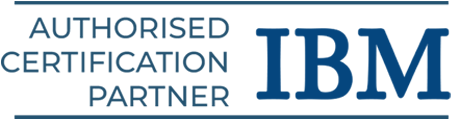Matlab Tutorial
Since MATLAB is a matrix-based language, working with it naturally is the best approach to communicating computational mathematics. Explore how to start your learning journey with this Matlab tutorial designed for beginners.
Introduction to Matlab
With the help of its computational capacity, the Matlab platform is well-optimized for resolving scientific and technical challenges. We cover the following in this Matlab tutorial:
- Overview of Matlab
- Matlab Commands
- Matlab Environment
- Matlab Data Types
- Matlab Operators
- Advantages of Matlab
Overview of Matlab
Matlab focuses on three primary areas: programming, graphics, and mathematics. You can work with different languages including C, C++, C#, Java, FORTRAN, and Python using MATLAB.
Web, enterprise, or production systems can be scaled up to clusters and clouds with enormous data volumes. All mathematical tools are available for use in calculations, and the integrated graphics program allows for the visualization of data.
Get started your learning journey with our C and C++ training in Chennai.
Features of Matlab
Some of Matlab’s most important features
- It is intended for both symbolic and numerical computing.
- This high-level language is mostly employed in scientific and technical computing.
- It operates on a desktop environment with all the tools needed for iterative design, problem-solving, and exploration.
- The use of integrated graphics to create custom plots to view data and tools.
- Particular apps are made to deal with specific kinds of issues, like signal analysis, data classification, and control system design and tuning.
- It offers many add-on toolboxes for creating specialized UI apps and a broad range of technical and scientific applications.
- Offer interfaces for interacting with different programming languages, including Hadoop, C, C++, Java,.NET, Python, and SQL.
Choose your desired programming languages from a wide range of software courses and kickstart your IT career.
Matlab Commands
An interactive tool for data visualization and numerical computation is called MATLAB. By typing a command at the MATLAB prompt ‘>>’ on the Command Window, we can input it. We will include lists of often-used general MATLAB commands in this area.
- help: outlines the subjects on which assistance is offered.
- helpwin: The interactive help window helpdesk is opened by it.
- helpdesk: launches the web-browser-based help facility
- help topic: It offers assistance on the subject.
- lookfor string: These are lists of help topics that include a string.
- demo: launches the demo program.
- lookfor: Helps in searching keywords.
- doc: Online HTML reference guide
- whatsnew: Show ReadMe files
- info: Details About MATLAB
- syntax: assistance with command syntax.
- why: Provide a philosophical framework.
- format: More about setting the screen output format.
- more: Manage the paged screen output at home.
- home: Manage the paged screen output at home.
- echo: Echo directives from the script file.
- ↑,↓: Remember earlier instructions
- global: Declare variables to be worldwide.
Our Java programming course is suitable for beginners and professionals.
Matlab Environment
The array is the structural unit of data in every MATLAB program. A group of record values arranged into rows and columns and given a unique name is called an array.
- To retrieve specific data values from an array, enclose the array name in parenthesis, followed by subscripts designating the row and column of the desired value.
- MATLAB even treats scalars as arrays, treating them as single-row, single-column arrays.
- MATLAB may display a variety of windows that can display data or accept commands when it runs.
The three most significant kinds of windows are as follows:
- Command Windows: a place to enter commands.
- Figure Windows: Plots and graphs are displayed.
- Edit Windows: This allows MATLAB program creation and modification.
Matlab Desktop
The desktop is a window that contains toolbars, a “Start” button akin to Windows XP’s, and other windows that show MATLAB data.
Most MATLAB tools are “docked” to the desktop by default, allowing them to operate inside the desktop window. To appear in Windows apart from the desktop, the user may opt to “undock” any or all of the tools.
It incorporates several data, variable, and application management features into the MATLAB environment.
The primary instruments found in or obtainable through the MATLAB desktop are
Command Window: This is the primary window. The MATLAB command prompt (>>) is what distinguishes it.
- MATLAB opens this window when you run the function program.
- Type all commands in this window at the MATLAB prompt, including those for running user-written programs.
- This window in Matlab is a portion of the program that holds other, smaller windows or panes.
Command History Window: Every command entered in the command window’s MATLAB prompt is recorded, even when used in different sessions.
- By double-clicking on a command, we can double-click it to execute it in the command window after selecting it with the mouse.
- With a right-click mouse click, we can also create an M-file by choosing a series of commands from this window.
Documents Window, containing the Editor/Debugger and the Array Editor: This is where our programs are written, edited, created, and saved in M-files. Any text editor will work for us to accomplish these tasks. MATLAB’s integrated editor is supported. The control is restored to MATLAB once the editing is finished.
Current Folder: We can browse through the files and folders using the Current Folder, which is similar to the Finder in Mac OS X or Windows Explorer in Windows operating systems. Information about files within the structure of the folders it includes as well as in your current directory is also displayed by the Current Folder.
Figure Windows: The graphics or figure window is a distinct gray window with a default white backdrop color that receives the result of all the graphics commands we copied from the command window. As many figure windows as the system memory will allow can be created by the client.
Workspace Browser: Every command that runs within the Command Window has access to the same basic workspace, which allows them to exchange variables. Script files are not the same as MATLAB operations since each has its own workspace.
Help Browser: Three types of online support are included with MATLAB: demos, documents, and help. All key help topics are presented when you type help in the Command Window.
Matlab Data Types
The array or matrix is the fundamental data type in MATLAB, commonly referred to as a class. In MATLAB, there are fifteen basic data kinds. Each of these data kinds is used in the construction of an array or matrix. The dimensions of this matrix or arrays start at 0-by-0 and go up to an n-dimensional array of arbitrary size.
- int8, uint8, int16, uint16, int32, uint32, int64, uint64: The collection of signed and unsigned numbers. Compared to a single or double, it needs less storage space. In mathematical calculations, all integer data types are usable except for int64 and uint64.
- single: The single-precision numeric array. Although it has a lesser range and less precision than double, it nevertheless needs less storage space.
- double: A double-precision numeric array. Sparse two-dimensional arrays are possible. The MATLAB default numeric types.
- logical: Array with logical values of 0 or 1, respectively, to denote false and true. Arrays in two dimensions may be sparse.
- char: A collection of characters. Vectors made up of characters are used to represent strings. Cell arrays are a good choice for arrays that include many strings.
- cell array: Array of indexed cells, each able to store an array with a different dimension and type of data.
- structure: Array of C-like structures, each with named fields that can hold an array with a distinct dimension and type of data.
- function handle: A function’s pointer. Function handles are transferable to other functions.
- user class: Objects created using a class that the user has defined.
- Java class: Items created using a Java class.
Enroll in our Python training course to enter the IT field without any delay.
Matlab Operators
An operator is a symbol that instructs the compiler on how to manipulate numbers or logic. The primary functions of MATLAB are with entire matrices and arrays. As a result, MATLAB functions can handle both scalar and non-scalar data.
Many operators, symbols, and special characters are available in MATLAB to handle variables, functions, and arithmetic operations.
Matlab Arithmetic Operators
Simple arithmetic operations such as addition, subtraction, multiplication, division, and power can be carried out with the use of arithmetic operators.
As with other popular programming languages, Matlab includes arithmetic operators, such as addition, unary plus, subtraction, unary minus, element-wise multiplication, matrix multiplication, division, matrix power, transpose, and complex conjugate transpose.
Matlab Relational Operators
Value comparison procedures are carried out using relational operators.
It includes equal to, not equal to, greater than, greater than or equal to, less than it, and less than or equal to.
Matlab Logical Operators
When logical operations are carried out, the numbers 1 and 0 are used to output the result in the Boolean states of true or false.
Three different logical operators and functions are available in MATLAB:
- Element-by-element: It operates on logical arrays’ corresponding elements.
- Bit-wise: It operates on corresponding bits of arrays or integer values.
- Short-circuit: It operates on logical expressions that are scalar.
Matlab Special Characters
Certain jobs are carried out by special characters based on their behavior and the context in which they are employed.
It includes symbols, such as at, dot, comma, three dots, colon, semicolon, parentheses, square brackets, curly brackets, percent, exclamation mark, question mark, single quotes, double quotes, special character, and tilde.
Advantages of Matlab
Here are the advantages of Matlab:
- Easy to Use: You can use the program to run big prewritten programs or use it as a scratchpad to evaluate expressions entered at the command line.
- Platform Independence: A significant amount of platform independence is provided by MATLAB’s support for a variety of computer platforms.
- Predefined Functions: A vast library of predefined functions that offer tested and preconfigured solutions to numerous common technical tasks is included with MATLAB.
- Device-Independent Charting: MATLAB includes numerous fundamental functions for imaging and charting.
- Graphical User Interface: A programmer can interactively construct a Graphical User Interface (GUI) for his software using a tool included in MATLAB.
- The MATLAB Compiler: Compiling MATLAB applications into machine-independent p-code and then interpreting the p-code instruction at runtime results in MATLAB’s versatility and platform independence.
Explore our SQL training program to find out how it helps your career growth.
Conclusion
We hope this Matlab tutorial helps you understand the fundamentals to begin your learning journey. Join our Matlab training in Chennai to accelerate your career.