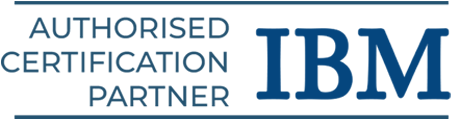UiPath Tutorial for RPA Aspirants
One of the best RPA programs is UiPath, which provides end-to-end solutions to assist businesses in efficiently automating monotonous and repetitive processes. Dive deep into the fundamentals through this UiPath tutorial.
Introduction to UiPath
One of the top RPA vendors on the market is UiPath, which gives businesses sophisticated robotic power to automate their recurrent business procedures. We cover the following in this UiPath tutorial:
- Overview of UiPath
- UiPath Architecture
- UiPath Installation
- Creating a Basic Script in UiPath
- Advantages of UiPath
Overview of UiPath
An open platform solution called RPA UiPath offers hundreds of pre-configured, configurable integrations with various technologies, including AI, BPM, and ERP.
UiPath can assist businesses in automating tedious, repetitive processes so that people can concentrate on other jobs that call for human intelligence or assistance. Explore what our RPA course syllabus has in store for your career.
Key Features of UiPath
- The main purpose of UiPath is to automate Windows desktop chores.
- With support for drag and drop, UiPath offers a user interface that is simple to use.
- UiPath is used to automate repetitive operations and minimize or eliminate the need for human involvement in them.
- A 60-day trial period is offered for UiPath’s regular Studio edition, which includes all premium features.
- UiPath offers a Community Edition that is free and has most of the functionality found in the Studio version.
Master machine learning concepts with our machine learning training in Chennai.
UiPath Architecture
Together with the database servers and browser components, the architecture primarily consists of three UiPath components: UiPath Robot, UiPath Orchestrator, and UiPath Studio.
- UiPath Studio: A GUI-based dashboard called UiPath Studio is used to build automation workflows for the tasks that need to be automated.
- Bots: The automated tasks or activities are carried out as directed by the software robots, often known as bots.
- Orchestrator: The tool that serves as an interface between software robots and UiPath Studio is called Orchestrator. It facilitates task management for automation.
The two sections of the architecture are as follows:
- Client-Side and Server-Side Detailing
- Three Layered detailing
Client-Side and Server-Side Detailing
UiPath components that are directly accessible to developers or users are referred to as client-side. It includes the following:
- UiPath Studio
- Robot
- Browser
- UiPath Agent
The UiPath orchestrator chooses the relevant operations and gives the software robots instructions on how to carry out the designated duties following the code.
- The server side handles UiPath’s backend functions.
- Activities and workflows created by users are kept in the databases.
- The robots’ stats and logs are also components of the backend.
- Logs are useful for debugging and performance analysis of robots.
Finetune your skills with our artificial intelligence training in Chennai.
Three Layered Detailing
The components of UiPath can be categorized into the following three layers, which will describe its architecture:
Client Layer
The UiPath components that are accessible to users make up the client layer.
Examples: UiPath Studio, Robots, Browsers, UiPath Agent, and Executors.
- A user or developer can create and develop a variety of jobs to be automated by employing these components.
- Robotic software can be used to complete the jobs.
- The presentation layer is another name for this layer.
The two parts of the UiPath robot are as follows:
- UiPath Agent Service: This service serves as a go-between for UiPath’s client-side and server-side functionality.
- Every detail and piece of information is shared via the agent.
- The messages are sent to the SQL server after being logged into the orchestrator.
- The service can also be used to inspect all the available tasks in the system tray.
- It can also change system preferences and enable the initiation and cessation of running processes.
- UiPath Executor Service: Software robots employ the UiPath Executor Service to carry out the designated tasks within a Windows session.
Server Layer
The second and most crucial layer of the UiPath architecture is the server layer.
- The server layer shows all of the server’s information.
- The UiPath Orchestrator is mostly part of the server layer.
- The entire project can be uploaded to the server once the robots are fully built to perform the jobs.
- An orchestrator can help carry out the project across several systems.
The project is managed by the orchestrator. It keeps track of project progress, plans the deployment of software robots, and produces a summary of needs based on filtering.
Software robots can be coordinated to carry out monotonous tasks.
It assists our project in meeting project requirements, service levels, and timeliness due to its web-based management system.
Persistency Layer
Database servers make up the majority of this layer. This layer contains all of the robot configuration information.
Configuration details provide information about various users, their assigned duties, robots, logging details, asset details, etc. Users enter all of these details into the orchestrator.
The persistence layer is in charge of maintaining the log information updated by the UiPath agent services. Tasks in queues are managed by the persistency layer as well.
- Elastic search is used to store these logs.
- The logs are mostly useful for identifying and fixing issues.
Relational database management systems like SQL Server are used to hold process-level data. This facilitates the process of finding logs among the massive amount of data. Our automation anywhere training in Chennai helps you start your RPA career.
UiPath Installation
Before proceeding with the installation, check out the various UiPath versions:
- Community Cloud: With this edition, users can try automating processes and learn the fundamentals of UiPath automation.
- Studio: Individuals typically utilize this version in an enterprise setting.
- Enterprise Cloud: Studio, Robots, and Orchestrator are included in this cloud-based edition of UiPath. Large businesses and organizations typically utilize this version.
- Enterprise Server: The whole automation platform is available as an on-premise version of UiPath’s Enterprise Server. It also includes Orchestrator, Robots, and UiPath Studio. This version is widely used for automation.
This is where we will install UiPath’s Community Cloud edition. For other versions, the installation procedure is the same. Additionally, UiPath’s free edition is called UiPath Community Cloud. There is a sixty-day free trial period available for other versions.
To install UiPath, take the following instructions:
Step 1: To begin with, use the following link to access the official website: https://www.uipath.com/
Step 2: Next we must click the “Try UiPath Free” button.
Step 3: The sign-up page will be on the right side of the screen, and several UiPath versions will be on the left.
We must register here with a Google, Microsoft, LinkedIn, or email address. The “Sign up with Email” option will be used.
Step 4: After selecting the “Sign up with Email” option, the form that follows requests the various information that you need to fill up.
Step 5: We will receive a verification email at the provided email address after submitting the form.
To verify our email, we must sign in to our account and select the “Verify Email” button.
Step 6: We will be taken to the UiPath Automation Cloud’s personalized home page after clicking the “Verify Email” button.
It will show all of the UiPath packages and resources that are available.
Step 7: We must download the UiPath from the next screen. Here we obtain a stable version of “UiPath Community Edition.”
Step 8: To begin the installation, double-click the UiPath setup file after the download is complete. The screen to select a license type will appear once the setup has been launched.
We must click on the “Community Licence” here.
Step 9: From the “UiPath Studio Pro Community” and “UiPath StudioX Community” profiles, we must select the suitable one. The “UiPath Studio Pro Community” is our choice.
Step 10: Next, we have to decide between UiPath’s “Preview” and “Stable” versions. In this case, we go with the “Stable” version.
Step 11: We must choose the necessary source control support and click “Continue” on the following screen. We follow UiPath’s instructions and leave the settings as they are.
Step 12: After following all of the on-screen steps, we will be sent to the UiPath main screen.
Depending on the needs, we can either work on the current automation project or begin a new one from scratch.
Now, you are all set to learn and implement UiPath. Gain the fundamentals of robotic process automation with our RPA training course in Chennai.
Creating a Basic Script in UiPath
Let’s use this tool to write a basic automation script. We are developing a script that, upon script execution, will automatically carry out the recorded task to provide you with a better understanding of how it operates.
Step 1: We must first click on the “Test Automation” option.
Step 2: We must enter the name of our project and select “Create.”
Step 3: A blank project will be created after you click the “create” button. From the top panel, we must select “Recording” and then “Basic”:
Step 4:
Step 4: A new pop-up window including many recording tools will appear after we click on “Basic.”
Step 5: After that, we must click the “Record” button:
Step 6: The mouse cursor will change to a hand icon and the screen will go blue, emphasizing every object, as soon as you click the “Record” button.
After that, we use recording tools to carry out manual chores.
We’re going to use an application called a calculator to record a basic calculation:
Step 7: After completing our assignment, we must click the “Save & Exit” button.
Step 8: A flowchart illustrating the workflow will be created once the complete procedure has been captured.
Step 9: The “Run” option allows us to execute our script, as seen below:
The complete action that was done on the screen would be repeated during the execution.
We can easily develop a tiny automation task in this way. Many sophisticated tools and templates in UiPath enable us to automate more difficult operations. Check out our Blue Prism course program in Chennai.
Advantages of UiPath
Among UiPath’s many benefits are:
- Increased productivity and efficiency: Employees can concentrate on more strategic work by using UiPath to automate monotonous operations. This can expedite processes and lower error rates.
- The ability to scale: Test cases and massive volumes of data from many platforms, environments, and configurations can be handled using UiPath testing.
- Capabilities of machine learning: Python scripts are embedded in UiPath, and they can initiate machine learning. It also has NLP, which may assist in reading and understanding documents.
- Security: Role-based access controls, encryption, and authorization management are all handled by uiPath.
- Enhanced automation powers: The drag-and-drop feature of UiPath’s user-friendly interface makes it easy to create automation workflows.
- Integration through collaboration: In addition to integrating with desktop programs, UiPath can be integrated with any ERP or DMS.
- Debugging: The debugging function of iPath Studio aids in locating, assessing, and resolving issues.
- Recording: Users can record their actions and utilize the Recording Tool in iPath to develop automated workflows. Users do not need to be proficient in script or code writing to use this application.
Conclusion
We hope this UiPath tutorial helps you understand the fundamentals of robotic process automation with the UiPath tool. Learn comprehensively with hands-on exposure in our UiPath training in Chennai.